Here are some basic Linux Command everyone should know.
ls
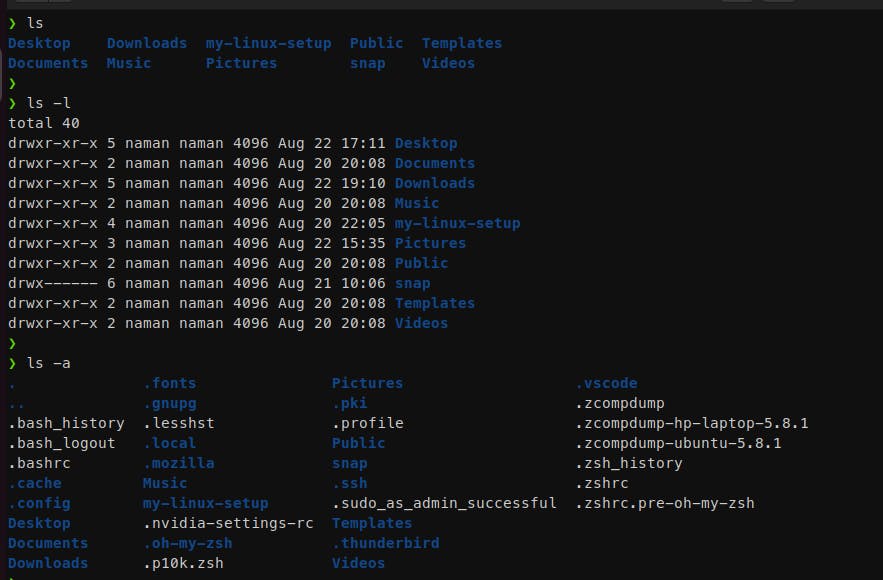
- ls --> lists the directories and file name under current directory.
- ls -a --> lists all including hidden directories and file name under current directory.
- ll --> lists the permission of he directories and file name under current directory.
pwd

pwd --> prints current working directory with path
cd
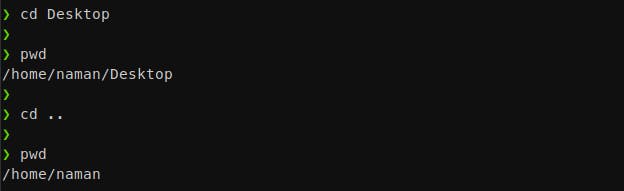
- cd --> change directory means to navigate for particular directory. Just give directory name if it's under your current directory or give the path to navigate for your preferred directory.
- cd .. helps you to go single step back in directories
 To know list of directories under double tap on tab key after cd command.
To know list of directories under double tap on tab key after cd command.
history
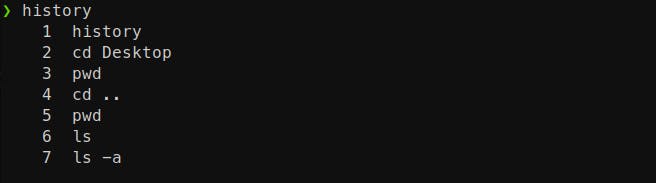
history --> shows all the commands list used in the session.
touch, gedit, vi, nano
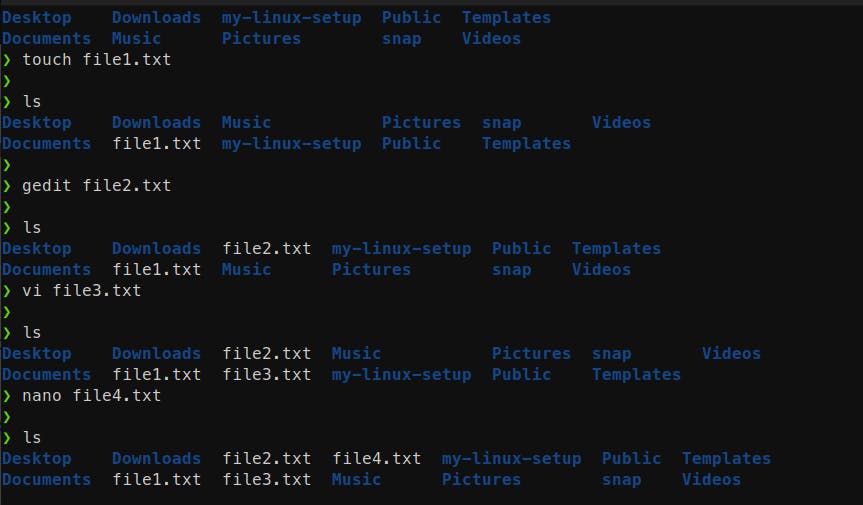
- touch --> creates new file.
- gedit --> creates new file and also open a text editor to edit, you need to save the file.
- vi --> it also opens a edit but inside the terminal only, no need of other text editor software.
- nano -->it also opens inside the terminal and need to save the file.
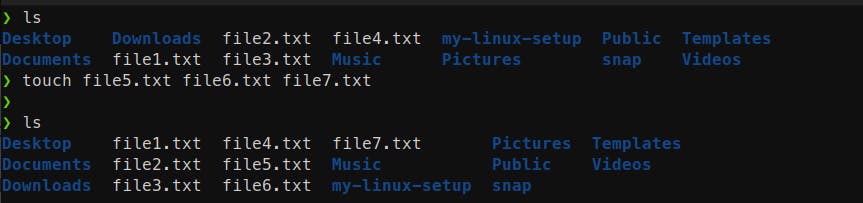
To create multiple files add files name after touch command.
rm
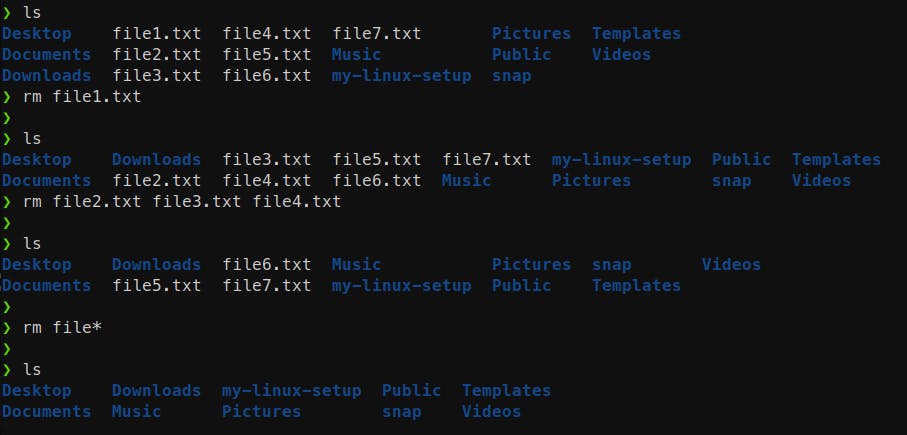
rm --> remove a file, to remove multiple file and files name, to remove files of similar pattern name use * like in the example above.
mkdir

mkdir --> to create new directory
cat
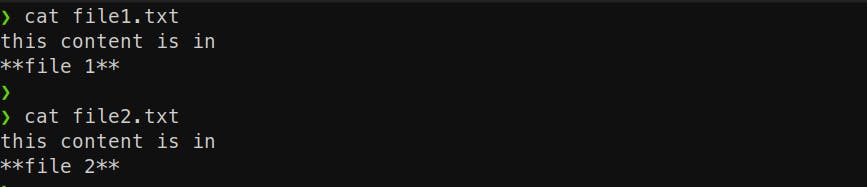
cat --> displays the contents in the file on terminal
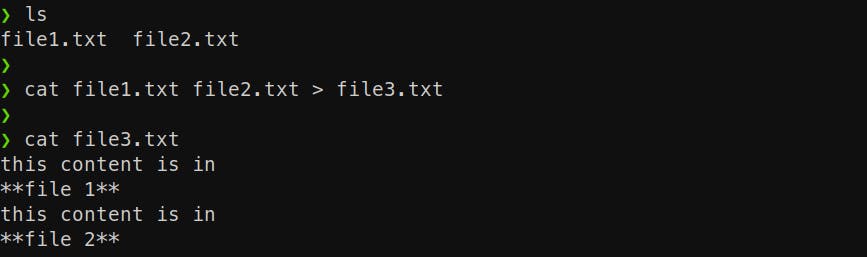
above command joins two files and creates a new file and stores in it.
cp
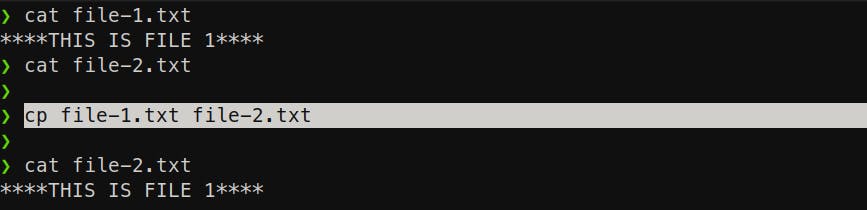
cp [from] [to] --> copies from a file to another file or location.
mv
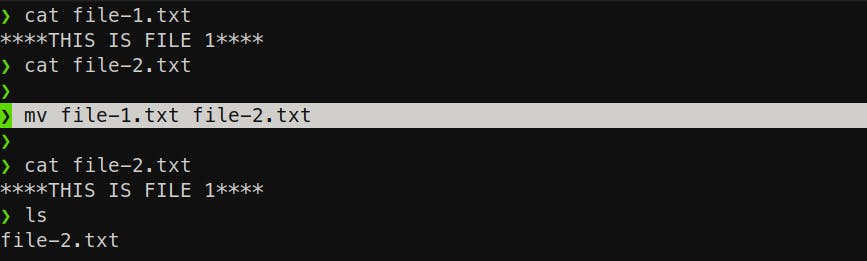
mv [from] [to] --> moves file content from one to another file or location. Also deletes the from file.
echo
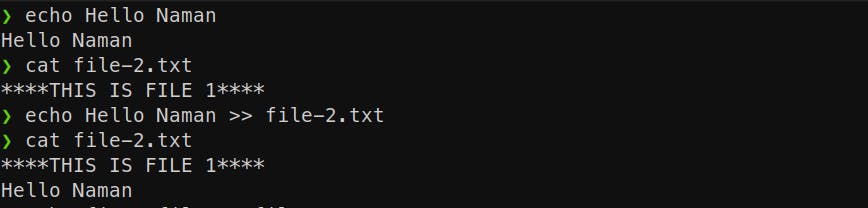
echo--> it prints the content same in terminal
echo [texts] >> [filename] -->to append texts into the file
 It also appends text and create file it filename doesn't exist.
It also appends text and create file it filename doesn't exist.